Graphics Agent for Linux
Administrators' Guide
This content has been translated by a Machine Translation (MT) service without human intervention. HP Inc. is not liable for any inaccuracies.
Accurate translation requires detailed understanding and knowledge of both languages which cannot today be achieved automatically, therefore MT translations are likely to be imperfect. This MT service is provided by Microsoft®️ Translator. HP Inc. is not liable for any inaccuracies. The automated translation results are approximation of the original, and therefore should not be used with customer-facing materials. Translation quality and accuracy will vary, depending on the quality of the original text and on the choice of target language. Any reliance you place on the results is at your own risk.
パススルーを使用した NVIDIA GRID のディスプレイの設定
この項では、NVIDIA GRID PCI デバイスを ESXi ホストに追加する方法を説明します。
以下の手順は、パススルー付きサポート対象のNVIDIA GRIDビデオカードを使用しているワークステーションでのみ必要です。サポート対象モデルについては、「 システム要件」を参照してください。
始める前に、以下の前提条件を満たしていることを確認してください。
- NVIDIA グリッド グラフィックス カードがインストールされています。
- VMware Tools が ESXi ホストに、仮想マシンに VMware SVGA 3D ドライバーがインストールされています。
- ワークステーションに対してローカルの管理者権限がある。
- ワークステーションのOS電源管理機能を無効にしています。
PCI デバイスの追加方法:
- vファクス Web クライアントを使用して、Ews 一覧で仮想マシンを右クリックし、[ 電源 > オフ] を選択します。
- 仮想マシンを右クリックし 、[設定の編集] を選択します。
- [新しいデバイス] ドロップ ダウン リストで、[PCI デバイス] を選択し、[追加] をクリックします。
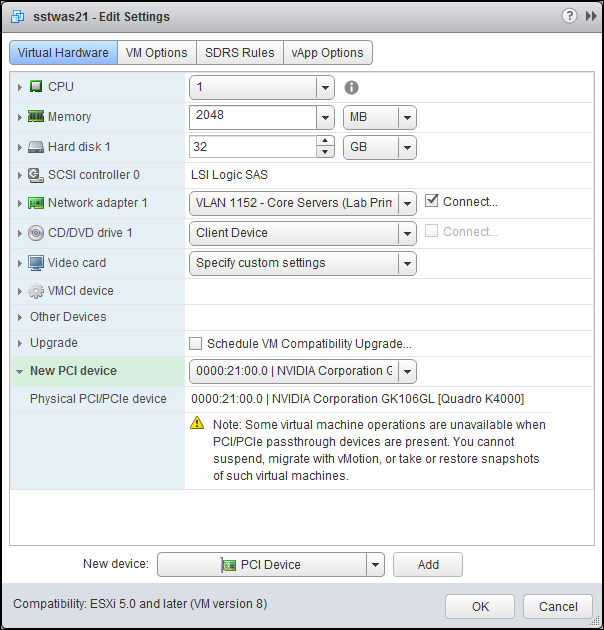
- [ OK] をクリックします。
- 仮想マシンを起動します。
Last updated: Wednesday, November 20, 2024