Audio Support
Stereo audio output and mono audio input are supported and enabled by default.
The Anyware Client provides an enhanced audio and video synchronization (AV Lock) feature that provides improved full-screen video playback, reducing the difference in delays between the audio and video channels and smoothing frame playback on the client. This improves lip sync and reduces video frame drops for movie playback. This feature introduces a small lag in user interaction responsiveness when enabled. Using enhanced audio and video synchronization will reduce the maximum frame rate.
Audio input devices should not be bridged to the remote session. Audio input devices are locally terminated and utilize local OS audio drivers. A bluetooth headset can be supported locally, but cannot be bridged.
Multi-Channel Audio Output
The Anyware Client supports multi-channel audio output when connecting to the macOS Anyware Graphics Agent.
Note: Current Limitations
Only 2.0, 2.1, 5.1 and 7.1 channel configurations are currently supported.
Enabling Multi-Channel Audio Output
After you connect your audio device to your macOS Anyware Client, follow the instructions outlined below to ensure it is configured as the default audio device prior to establishing your PCoIP session:
- From the macOS System Preferences click Sound.
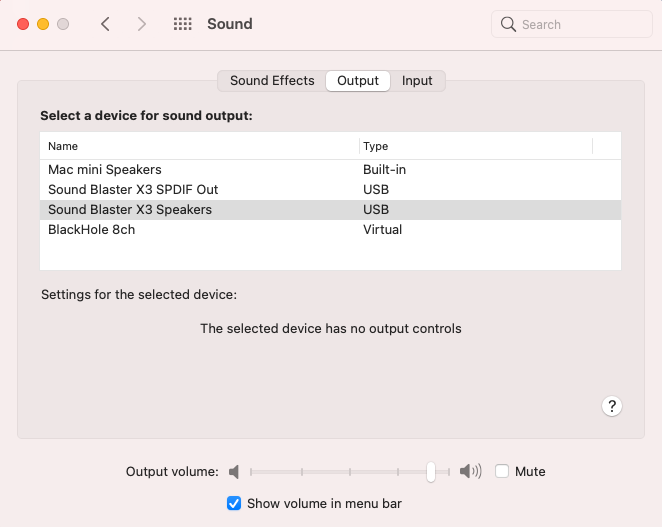
- Click on the Output tab.
- Select the audio device you wish to make your default device.
- Close System Preferences.
Once you have set the default audio device you can connect to your Anyware Agent for macOS. During session negotiation the Anyware Agent will configure PCoIP Virtual Speakers, with the same number of channels as your Anyware Clients default audio device.