Graphics Agent for Linux
Administrators' Guide
This release is in Beta. Beta software is not fully supported, and may be incomplete or unstable. It is not intended for use in production systems. We welcome your feedback on this release! Send feedback to anyware-beta-feedback@hp.com.
Configuring Displays for NVIDIA GRID with Pass-Through
This section describes how how to add an NVIDIA GRID PCI device to your ESXi host.
The following instructions are only required for virtualized workstations using a supported NVIDIA GRID video card with pass-through. For specific supported models, see System Requirements.
Before you begin, ensure the following prerequisites are met:
- You have installed the NVIDIA GRID graphics card.
- You have installed VMware Tools on your ESXi host and the VMware SVGA 3D driver on the virtual machine.
- You have local administrative permission to the workstation.
- You have disabled OS power management features on the workstation.
To add a PCI device:
- Using vSphere Web Client, right-click the virtual machine in the Navigator list and select Power > Power Off.
- Right-click the virtual machine and select Edit Settings.
- In the New device drop-down list, select PCI Device and then click Add.
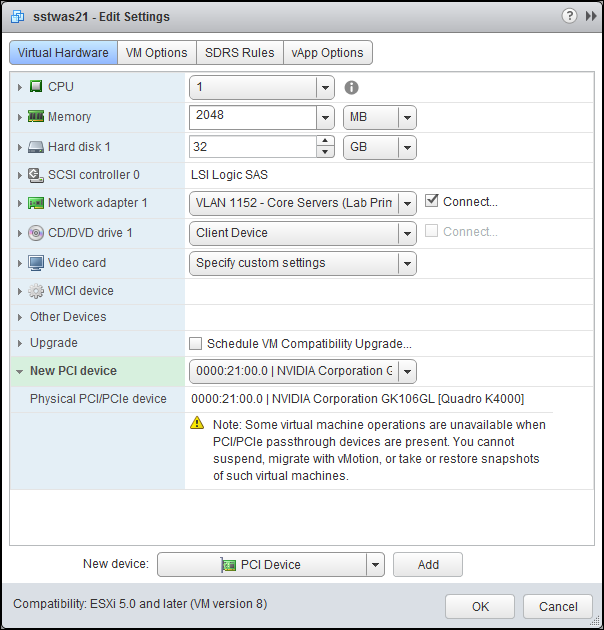
- Click OK.
- Start the virtual machine.
Last updated: Saturday, November 16, 2024