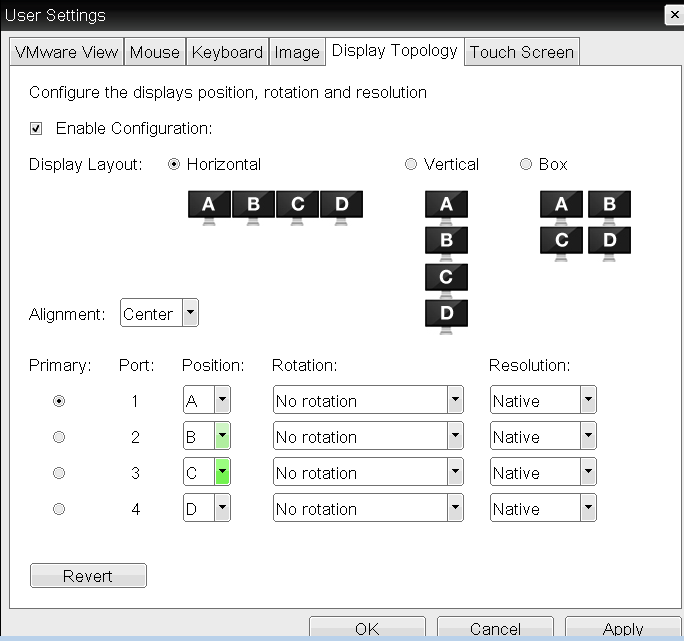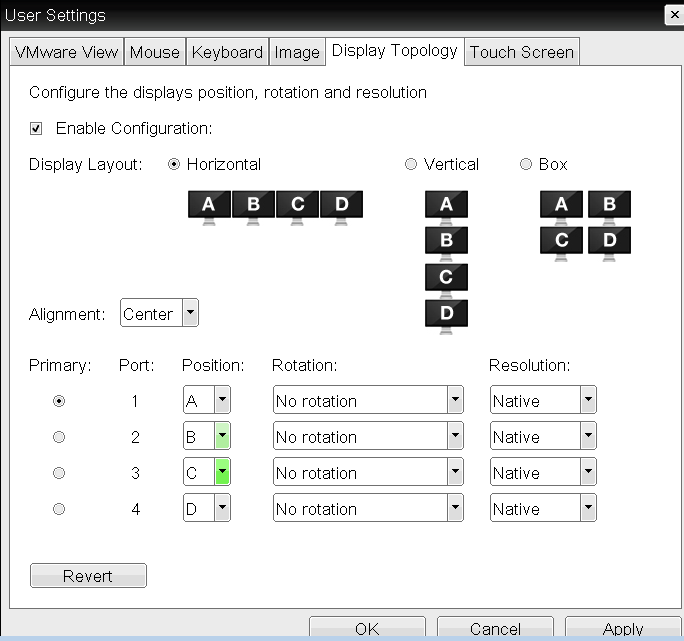How do I configure my 4 monitors in the PCoIP Zero Client OSD?
To configure 4 monitors to your preference, follow the steps below.
Before you begin, make sure that you know what monitor is connected to what PCoIP Zero Client port number.
-
From the onscreen display (OSD) of your PCoIP Zero Client, browse to Options > User Settings > Display Topology
-
Check Enable Configuration
-
Select the corresponding Display Layout to your environment, which are Horizontal, Vertical, or Box.
-
Select the Port number you want to be Primary (This corresponds to the port number on the PCoIP Zero Client the monitor you want as the primary monitor is connected to)
-
Choose any additional parameters
-
Click Apply or OK
If your monitors are not hooked up to the ports as shown your results will differ.
Example
In any of the 3 Display Layouts shown below, monitor A must be connected to port 1 of the PCoIP Zero Client. Monitor B must be connected to port 2 and so on. If your cables are connected to different PCoIP Zero Client ports you can compensate with the Position selections without having to disconnect the monitor cables.