How can I tell if the 802.1x certificate uploaded successfully?
A good test is to use the web UI to upload the 802.1x certificate. From the web UI, go to Upload> Certificate and view the screen. If the certificate is listed after a restart of the PCoIP Zero Client then the certificate was uploaded successfully (see the screenshot below). Notice the key symbol beside the certificate, this indicates that the certificate contains a private key which is a requirement for 802.1x network authentication.
Click Details. In the pop-up window, an entry appears that contains private key: true. If the certificate is being used for 802.1x network authentication you must also select and apply it under the Network tab of the zero client (web UI Configuration> Network).
Also remember that you need to upload a 801.x server root CA certificate and set the Identity string.
The following screenshot shows three certificates that were successfully uploaded. In this case the certificates are used for the following: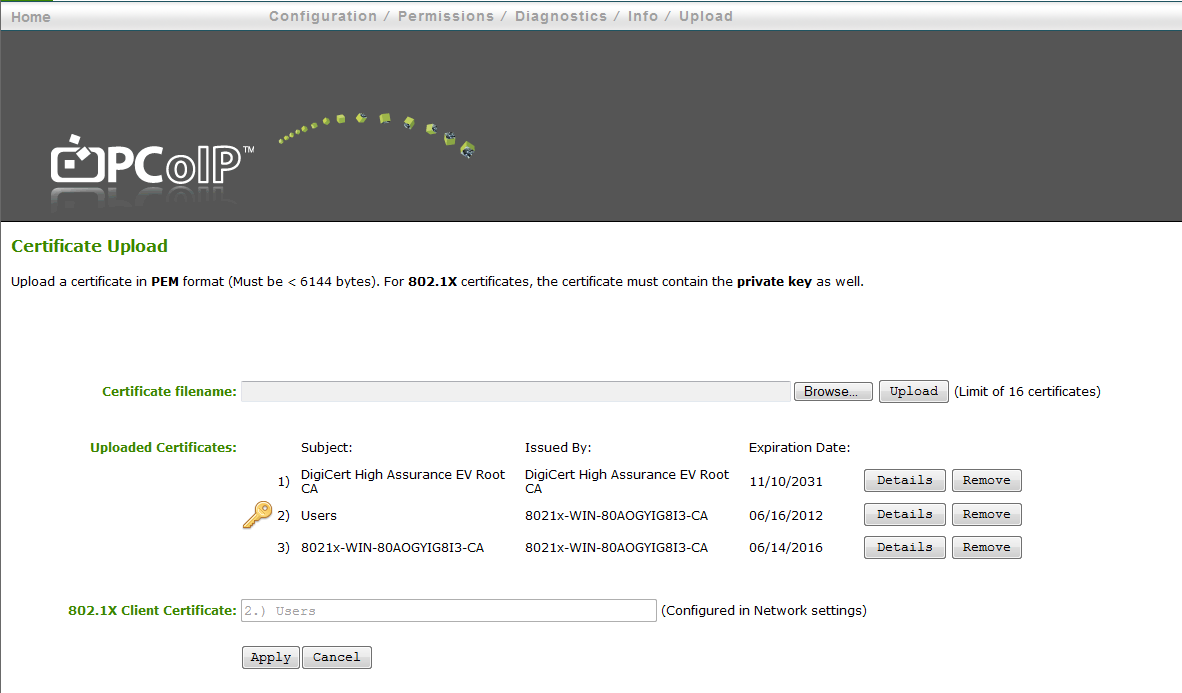
Another way to tell is view the log file of the PCoIP zero client. From the web UI go to Diagnostics>Event Log, and then select View. You should see the following log file entries indicating that the upload was successful. Remember to note the time of upload.
02/27/2012, 11:17:35> LVL:2 RC: 0 MGMT_FW_PROV :Download start
02/27/2012, 11:17:35> LVL:2 RC: 0 MGMT_UI :Web interface started new upload (handle = 1)
02/27/2012, 11:17:35> LVL:2 RC: 0 MGMT_UI :Web interface finished upload (handle = 1)
02/27/2012, 11:17:35> LVL:2 RC: 0 MGMT_FW_PROV :Download complete
See also:
PCoIP Troubleshooting Steps: IEEE 802.1x Network Authentication